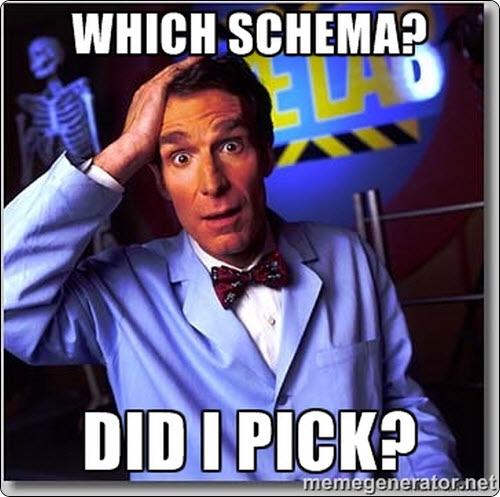
This one’s going to take a little ramp-up. Hang with me.
What’s Schema?
Schema.org is a type of markup for your site that Google, Bing, and Yahoo promote.
The idea is it helps you tell search engines exactly what a specific piece of content on your site is. For example, you’d use different Schema if you want to announce, “Here’s my business’s name, address, and phone number,” or “Here’s a customer testimonial, or “Look – a video.”
Some SEOs say Schema in general makes a big difference for your rankings. I’m not one of them; I suspect it can help a little. So let’s assume it helps a little.
How do you use it?
What is Schema’s role on your site, if your main goal is to get visible in Google Places and beyond?
For me, its main use is to highlight your basic business info – your “NAP” (name, address, phone number), which should be on every page of your site.
In some cases I also use it to mark up testimonials. (Here’s a good post on that.)
But for now let’s just talk about using Schema on your all-important NAP info. It usually looks like this in your code:
<div itemscope itemtype=”https://schema.org/LocalBusiness”>
<span itemprop=”name”>Local Visibility System, LLC</span>
<div itemprop=”address” itemscope itemtype=”https://schema.org/PostalAddress”>
<span itemprop=”streetAddress”>86 Richards Ave</span>
<span itemprop=”addressLocality”>North Attleboro</span>,
<span itemprop=”addressRegion”>MA</span>
<span itemprop=”postalCode”>02760</span>
</div>
<span itemprop=”telephone”>(508) 308-4040</span>
</div>
And as you may know, you can use a free Schema generator to create a blob of Schema for your business – like MicrodataGenerator.com or Raven Tools’ generator. (In fact, I suggest you use a tool to do it.)
The problem: vague “itemtype”
Notice that first line. In your blob of Schema, it probably reads:
<div itemscope itemtype=”https://schema.org/LocalBusiness“>
“Local Business” is vague. All that tells Google & co. is that you’re not Amazon or Nike.
You should not settle for that lame “LocalBusiness” itemtype in your Schema name / address / phone blob: Either there’s an itemtype (AKA Schema) that’s specific to your business, or you can improvise one (more on this in a minute).
First, try to find a Schema that describes your business. For example, https://schema.org/Dentist or https://schema.org/AccountingService.
That might be easy if you used MicrodataGenerator.com to generate your NAP blob. There, you may have seen some common types of businesses:
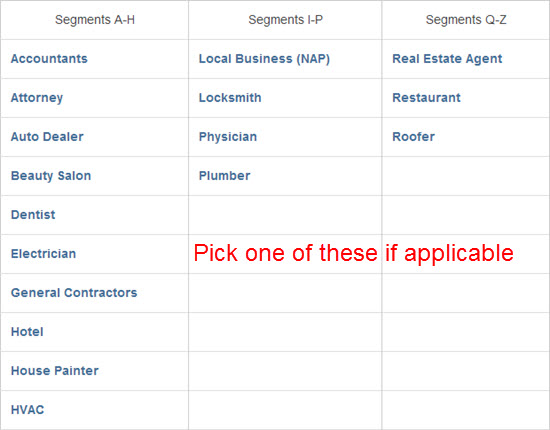
If one of those categories describes your business accurately, no need to read on. If that’s the case, go to MicrodataGenerator, select the specific Schema that describes your business (pictured above), generate your NAP blob, put it on your site, and pour yourself a cold one.
Find the right itemtype / Schema here
You’re probably 90% of the way to the perfect Schema NAP blob. Again, the only blemish is that first line – with “LocalBusiness” in it:
<div itemscope itemtype=”https://schema.org/LocalBusiness“>
All we’re trying to do is figure out what to put in that line instead of “LocalBusiness.” We’re literally looking for one word. Once we find it, you can make the swap and then stick that whole NAP block on every page of your site.
Finding the right itemtype was tricky – until now.
That’s why first I scraped Moz Local’s huge list of local-business categories. (You’ll see these under “Category Research” if you’re logged into your free or paid Moz account.)
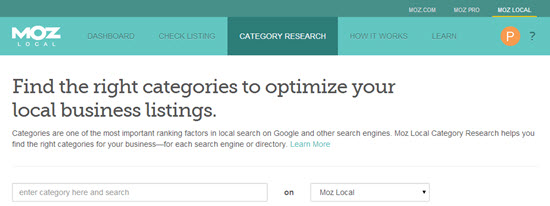
Then I cleaned up the list. There was a lot of junk and repetition. I cut it down to the realistic categories – the ones that might conceivably describe your business.
Then I asked structured-data markup expert David Deering for help. He’s a Level 10 contributor at the Google Webmaster Forum, where he answers markup questions every day. He knows Schema like I know Judas Priest songs.
David looked at The List and found the right Schema for each category.
The result? You can open up this spreadsheet (on Google Drive) and scroll through it to find your type of business and the corresponding Schema / itemtype.

Now look in the right-hand column and grab the single word that comes after the https://schema.org/ part. That’s what you’ll want to replace “LocalBusiness” with in your Schema blob.
Let’s say you were doing this for my business. And let’s say I retired from the local-search biz and opened my very own beauty parlor.
Where I used to have “LocalBusiness” in that very first line, I’d put “HealthAndBeautyBusiness” instead.
<div itemscope itemtype=”https://schema.org/HealthAndBeautyBusiness“>
<span itemprop=”name”>Face By Phil</span>
<div itemprop=”address” itemscope itemtype=”https://schema.org/PostalAddress”>
<span itemprop=”streetAddress”>86 Richards Ave</span>
<span itemprop=”addressLocality”>North Attleboro</span>,
<span itemprop=”addressRegion”>MA</span>
<span itemprop=”postalCode”>02760</span>
</div>
<span itemprop=”telephone”>(508) 308-4040</span>
</div>
Fix that one line of code, and then put that whole blob of code (like the above) on every page of your site. You’re done here.
But what if you still don’t find an accurate Schema?
That’s what I asked David after he sent me The List. What if the geeks at Schema.org left your type of businesses out in the cold?
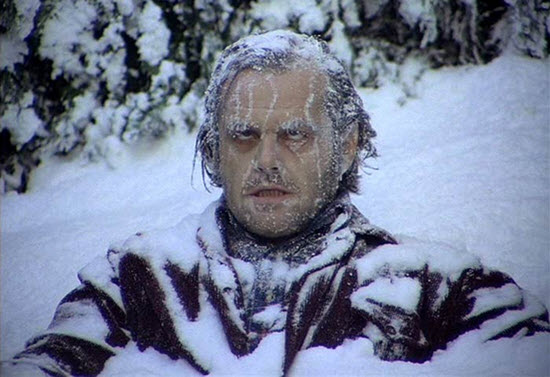
Can you still use Schema to “tell” Google & co. exactly what kind of business you’ve got?
Or what if you don’t think your type of Schema is specific enough (like if you’re a pediatric dentist and don’t want to settle for the broad “Dentist” Schema)?
You’re in luck. And the workaround should take you less than 5 minutes, if you carefully read this bit of explanation from David
(I put the extra-important parts in italics.)
Use an additional ontology called Productontology (productontology.org). This is great to use to specify products and even services, but it can also be used to help extend other schemas to get more specific.
In simple terms, the process involves finding the matching entity in Wikipedia and then creating a URI with Productontology. So let’s take for example a deli. There is no exact schema type for a deli. So we have to use https://schema.org/FoodEstablishment. But since that’s not very specific, we should pull in the use of Productontology.
So first, we go to Wikipedia and find the page for Deli: https://en.wikipedia.org/wiki/Delicatessen.
Now we have to turn it into a Productontology URI. A Productontology URI begins with “https://www.productontology.org/id/”. We take the last part of the Wiki URL, https://en.wikipedia.org/wiki/Delicatessen, and add it to the Productontology URI.
So the full Productontology URI for a deli becomes https://www.productontology.org/id/Delicatessen.
Next, we have to add it to the markup. In order to do that, we have to use the “additionalType” property. So, the markup for a deli would look something like this:
<div itemscope itemtype=“https://schema.org/FoodEstablishment”>
<link itemprop=”additionalType” href=“https://www.productontology.org/id/Delicatessen” />
<span itemprop=”name”>Name of Deli</span>
<div itemprop=”address” itemscope itemtype=“https://schema.org/PostalAddress”>
<span itemprop=”streetAddress”>100 Main St.</span>
<span itemprop=”addressLocality”>New York</span>,
<span itemprop=”addressRegion”>NY</span>
<span itemprop=”postalCode”>12345</span>
</div>
<span itemprop=”telephone”>(555) 123-4567</span>
</div>
Of course, more properties could be added to the above markup, but it’s just a rough example of how the “additionalType” property along with a Productontology URI can be used to help extend schemas and specify schema business types much better.
-David
So…remember a minute ago how if you found your type of business in the big spreadsheet, you just had to tweak that 1st line of code? Well, if you didn’t find your type of business in the spreadsheet, what you’ll have to do is tweak that one line plus add an additional line to your Schema NAP blob.
Example time. Let’s revisit my “Face By Phil” example. (Don’t worry – it’s still fictional.) Let’s say I didn’t run just any old beauty parlor, but specialized in laser hair removal. I’d want Google to know that, so I’d want my Schema to make that point clear. Here’s what my NAP code would look like:
<div itemscope itemtype=”https://schema.org/HealthAndBeautyBusiness“>
<link itemprop=”additionalType” href=”https://www.productontology.org/doc/Laser_hair_removal” />
<span itemprop=”name”>Face By Phil</span>
<div itemprop=”address” itemscope itemtype=”https://schema.org/PostalAddress”>
<span itemprop=”streetAddress”>86 Richards Ave</span>
<span itemprop=”addressLocality”>North Attleboro</span>,
<span itemprop=”addressRegion”>MA</span>
<span itemprop=”postalCode”>02760</span>
</div>
<span itemprop=”telephone”>(508) 308-4040</span>
</div>
As you can see, you’re only customizing the parts in green – although it would be smart to change both URLs completely, so you don’t make any typos.
Examples of Schema + Productontology
Here are some examples of the info you’d use to customize those two lines:
Dermatologist:
Use in 1st line: https://schema.org/Physician
Use in 2nd line: https://www.productontology.org/id/Dermatology
Fertility clinic:
Use in 1st line: https://schema.org/MedicalClinic
Use in 2nd line: https://www.productontology.org/id/Fertility_clinic
Funeral home:
Use in 1st line: https://schema.org/LocalBusiness
Use in 2nd line: https://www.productontology.org/id/Funeral_home
Graphic designer:
Use in 1st line: https://schema.org/ProfessionalService
Use in 2nd line: https://www.productontology.org/id/Graphic_designer
Home inspector:
Use in 1st line: https://schema.org/ProfessionalService
Use in 2nd line: https://www.productontology.org/id/Home_inspection
Kennel:
Use in 1st line: https://schema.org/LocalBusiness
Use in 2nd line: https://www.productontology.org/id/Kennel
Landscape architect:
Use in 1st line: https://schema.org/ProfessionalService
Use in 2nd line: https://www.productontology.org/id/Landscape_architect
Laser hair removal service:
Use in 1st line: https://schema.org/HealthAndBeautyBusiness
Use in 2nd line: https://www.productontology.org/id/Laser_hair_removal
Magician:
Use in 1st line: https://schema.org/EntertainmentBusiness
Use in 2nd line: https://www.productontology.org/id/Magician
Music school:
Use in 1st line: https://schema.org/School
Use in 2nd line: https://www.productontology.org/id/Music_school
Pediatric dentist:
Use in 1st line: https://schema.org/Dentist
Use in 2nd line: https://www.productontology.org/id/Pediatric_dentistry
Personal Trainer:
Use in 1st line: https://schema.org/HealthAndBeautyBusiness
Use in 2nd line: https://www.productontology.org/id/Personal_trainer
Resort:
Use in 1st line: https://schema.org/TouristAttraction
Use in 2nd line: https://www.productontology.org/id/Resort
Tailor:
Use in 1st line: https://schema.org/ProfessionalService
Use in 2nd line: https://www.productontology.org/id/Tailor
Wedding photographer:
Use in 1st line: https://schema.org/ProfessionalService
Use in 2nd line: https://www.productontology.org/id/Wedding_photography
—
Got the perfect Schema NAP for your site yet? If you’re still stumped, feel free to leave a comment.
Or if you’d rather let someone else mess with it, contact David. He offers all kinds of markup services, and has worked with small / local sites as well as with national brands. This post wouldn’t have been possible without his know-how. Oh, and follow him on Google+.
(By the way, here’s the spreadsheet again.)
This is the rare post where it takes longer to explain the step than to do the step. But getting the right Schema should be a quick one-time deal for your business, and it may give you that extra little edge in the local results.